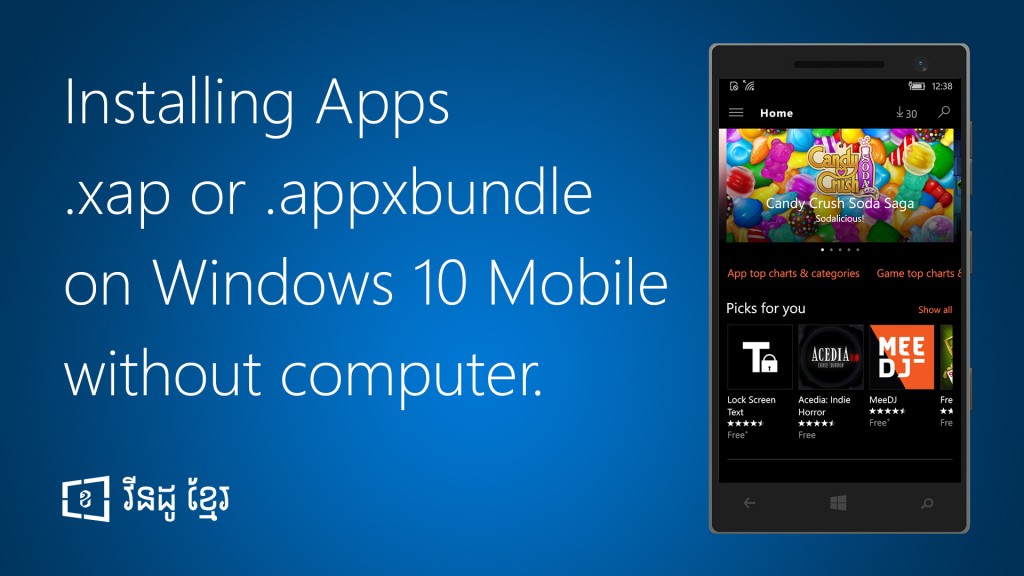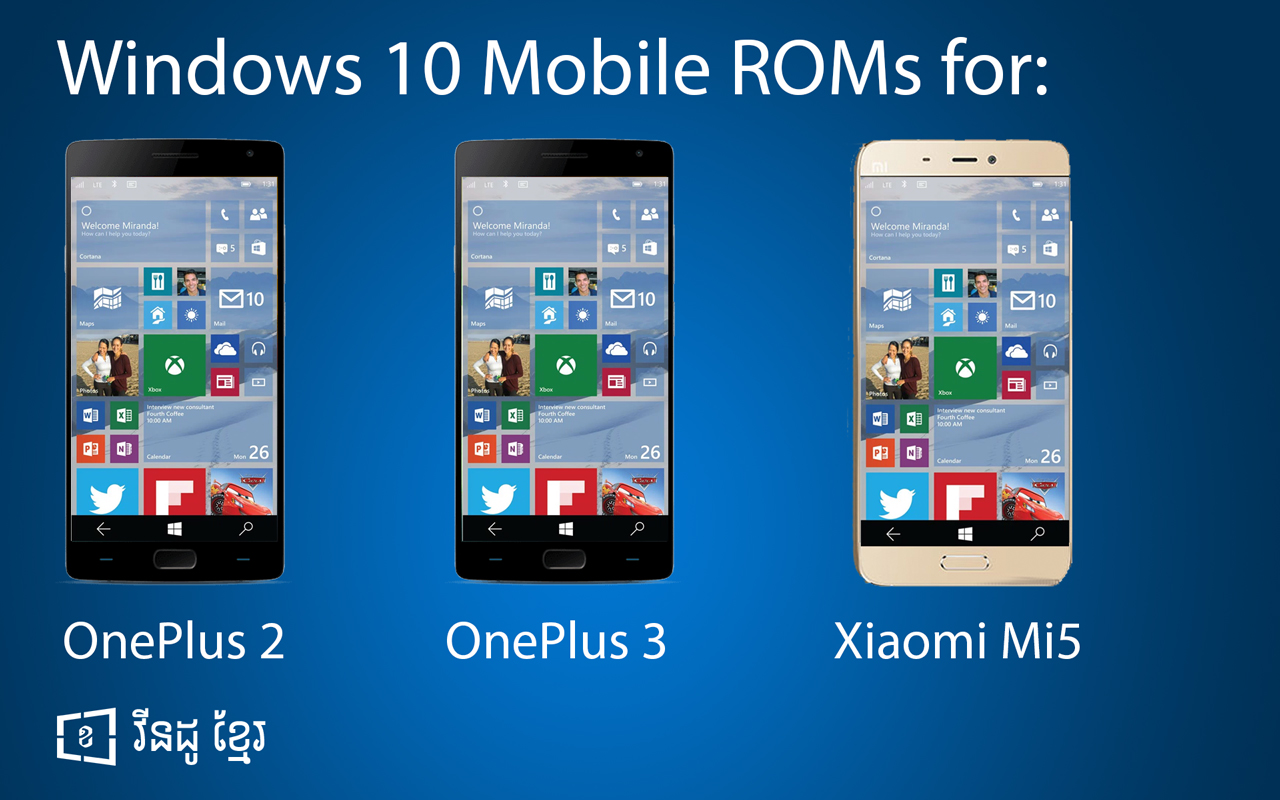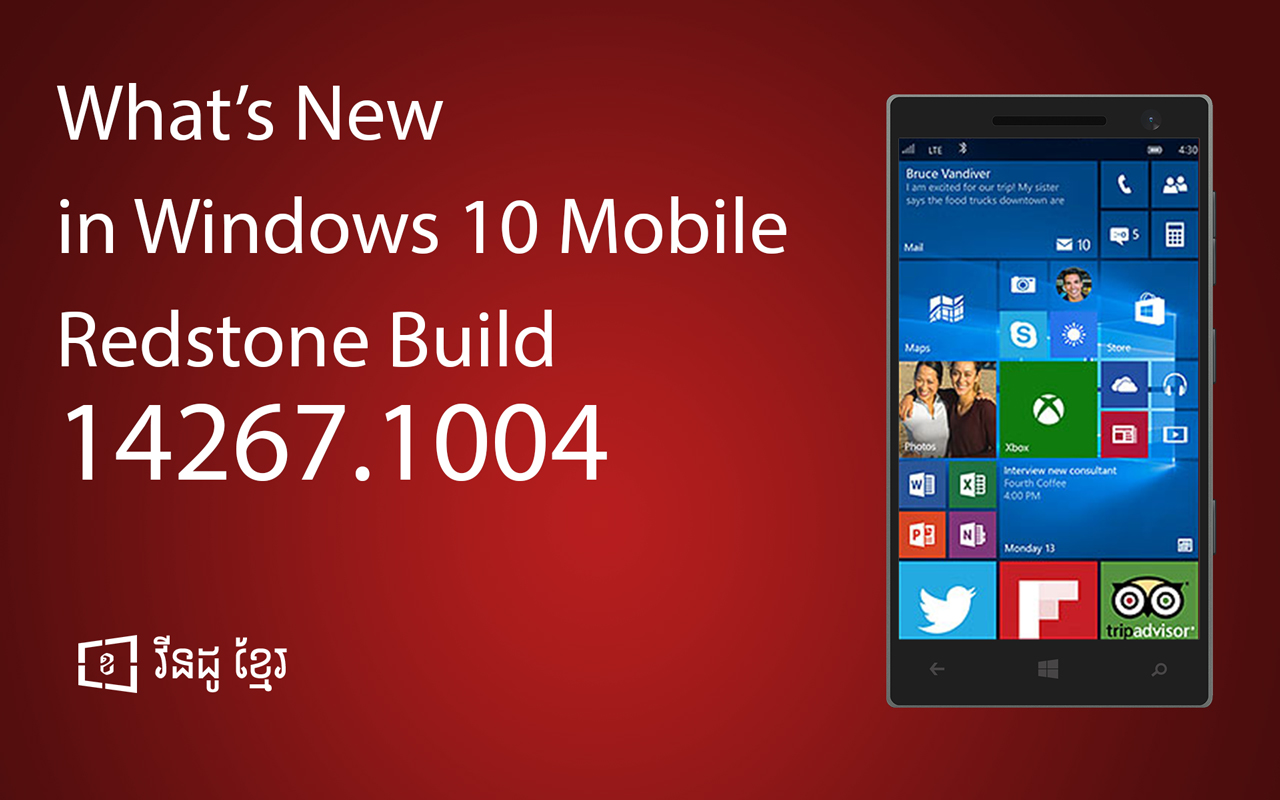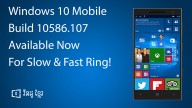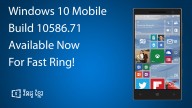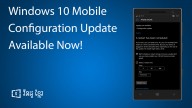How to Install .XAP .APPXBUNDLE on Windows 10 Mobile Without Computer
You may have problems when you want to install apps or games on your phone while you were using Windows Phone 8 and 8.1. You couldn’t install any apps or games via your phone or computer without downloading from Store.
Windows 10 Mobile upgrade has a lot of improvements. It included two new features called “Sideload App” and Developer Mode” which are the options that allow you to install apps or games from any sources without verification with Store.
Based on those those two features, here I will describe how to install apps and games with app files with extension .xap or .appx or .appxbundle on your phone without using any softwares on your computer or internet access needed.
How to Install .XAP or .APPXBUNDLE on Your Phone
File documents with extension of .xap, .appx or .appxbundle is the type of app file that you can used to install on your phone.
On PC
You may need a PC in the case that you need to copy your downloaded app files to your phone. You can also download those app files directly on your phone without help from your PC.
Note: Soon, Windows Khmer will allow you to download app files from our download site http://download.windowskhmer.com
For now you can download a game named “Bloon TD 5” from direct url from Microsoft here:
- After download the game, please keep it on wherever you want
- Connect your phone to your PC and copy the game file to your phone.
On Phone
- Enable option “Sideload apps” or “Developer mode” by go to Setting > Update & security > For developers
- Open “File Explorer” app
- Go to directory that you place your game file
- Click on game file with extension of .xap, .appx or .appxbundle
- Next, please click on “Install” button and wait until game install successfully (No progress indication appear, you need to wait until it return to File Explorer app).
Note: However, the installation process is not work well yet as Microsoft still working to improve this feature. Please follow these steps, if you encounter the problems:
- Try to install with internet connection or offline mode.
- Restart your phone, if you can’t find your installed app.
Tutorial Video
Related Articles
Comments ()
Popular Articles
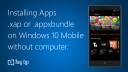 How to Install .XAP .APPXBUNDLE on Windows 10 Mobile Without Computer
How to Install .XAP .APPXBUNDLE on Windows 10 Mobile Without Computer How to Root & Interop Unlock the Windows 10 Mobile devices
How to Root & Interop Unlock the Windows 10 Mobile devices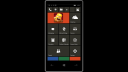 How to Install Android Apps on Windows 10 Mobile
How to Install Android Apps on Windows 10 Mobile Download Official Windows 10 Mobile Wallpapers From Here
Download Official Windows 10 Mobile Wallpapers From Here How to Create WiFi Hotspot on Windows 10 Without Softwares
How to Create WiFi Hotspot on Windows 10 Without Softwares How to Install DHCP Server on Cent OS
How to Install DHCP Server on Cent OS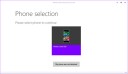 How to Use Windows Phone Recovery tool
How to Use Windows Phone Recovery tool